To start from the beginning (highly recommended if you haven’t already) go here.
Time to make your very own model! You can start by looking at some of the sample models for inspiration, but I suggest finding some small pixel art.
I’m choosing to do a grass trile from one of my favorite games, FEZ. Here’s the references I’m using if you want to follow along.



Since my model is going to be 16x16x16, I’m going to change the size and reset the camera so I can see it better. Be sure to save every few minutes. I’ve lost my work a few times before because of not saving, and I’d rather not have that happen to anyone else.
To start, I’ll make a palette with the colors I’m using. You can use pretty much any color picking application. I prefer to use Sip (Mac only, sorry Windows people!). Sadly, there’s no way to just use a simple hex color code, so you’ll have to find a converter online if you’ve already got your colors picked out.
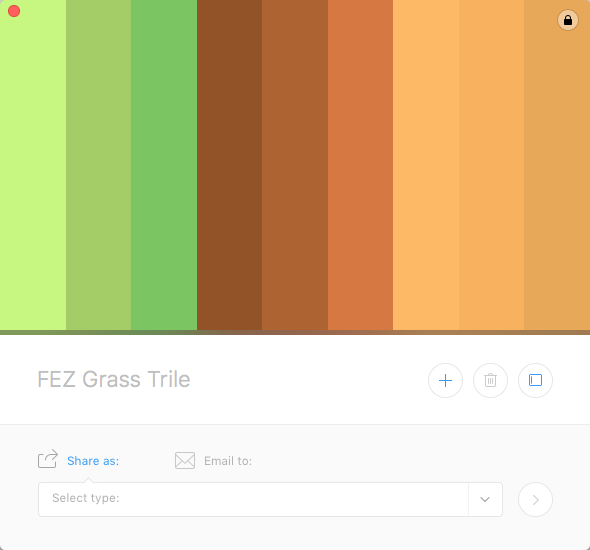

TIP: There’s no need to save a palette unless you plan on reusing it in a different model
Next, I’ll start by looking at the image of dirt and placing voxels to match it. I’ve decided to leave out some colors because they won’t be seen very much. I’m using the attach tool with the box mode setting. You can use the right mouse button and drag to orbit the model, and the left mouse button and drag to attach voxels.
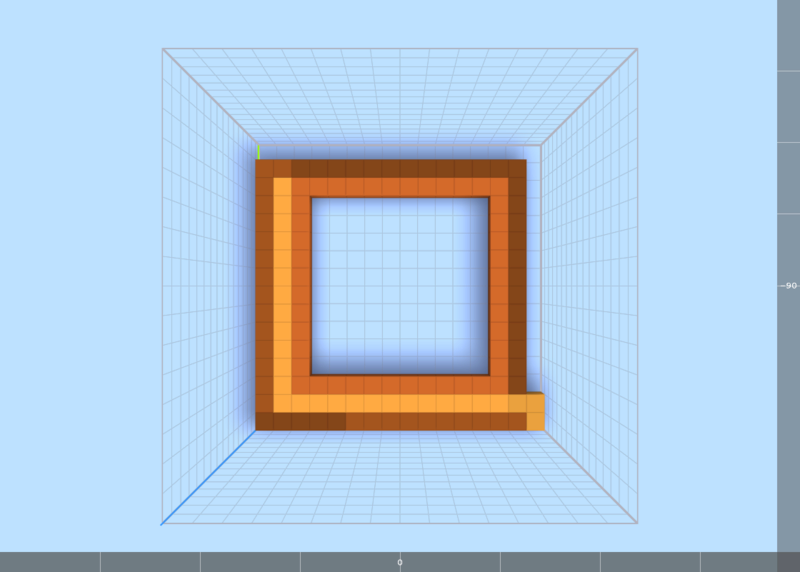
TIP: Commands like ctrl/cmd+z (undo) and ctrl+y/cmd+shift+z (redo) still work, so if you make a mistake, feel free to use them!
When finished, you can reset the camera to its original position. Now, I’m going to repeat the same process for the other 5 sides. The reference pictures will be used like before.
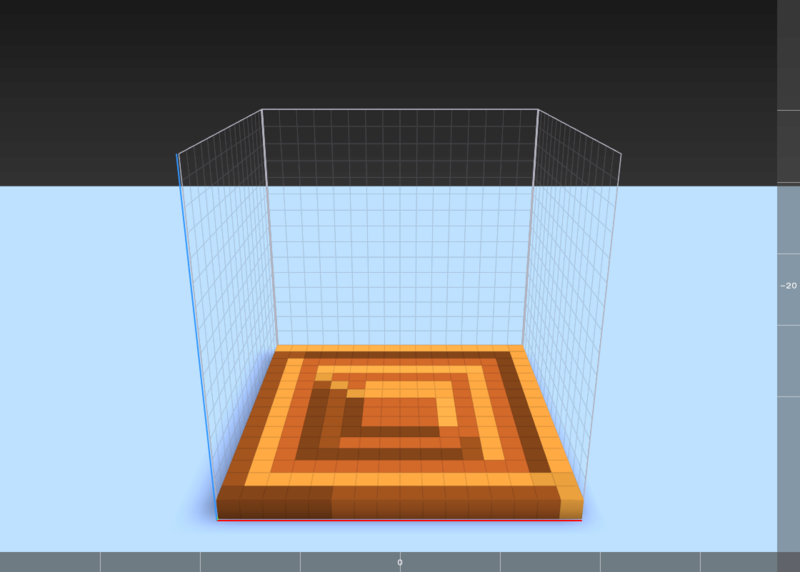
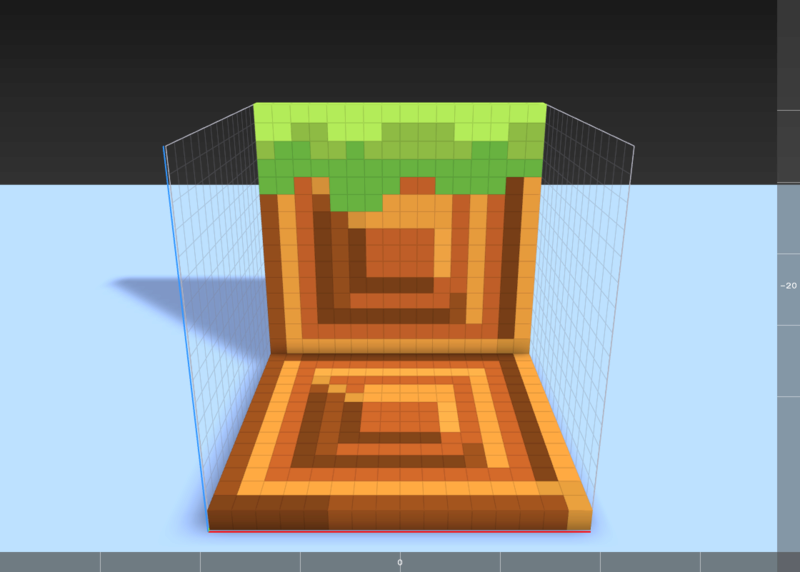

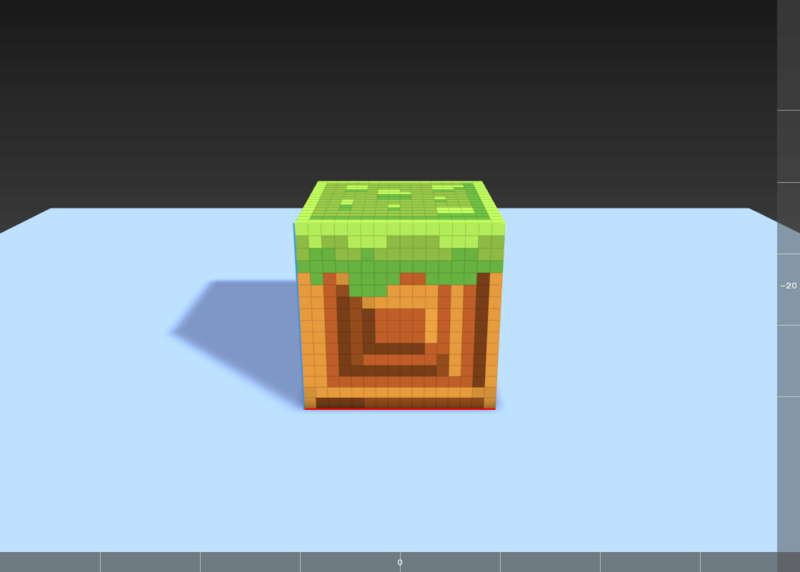
And here’s my final model.
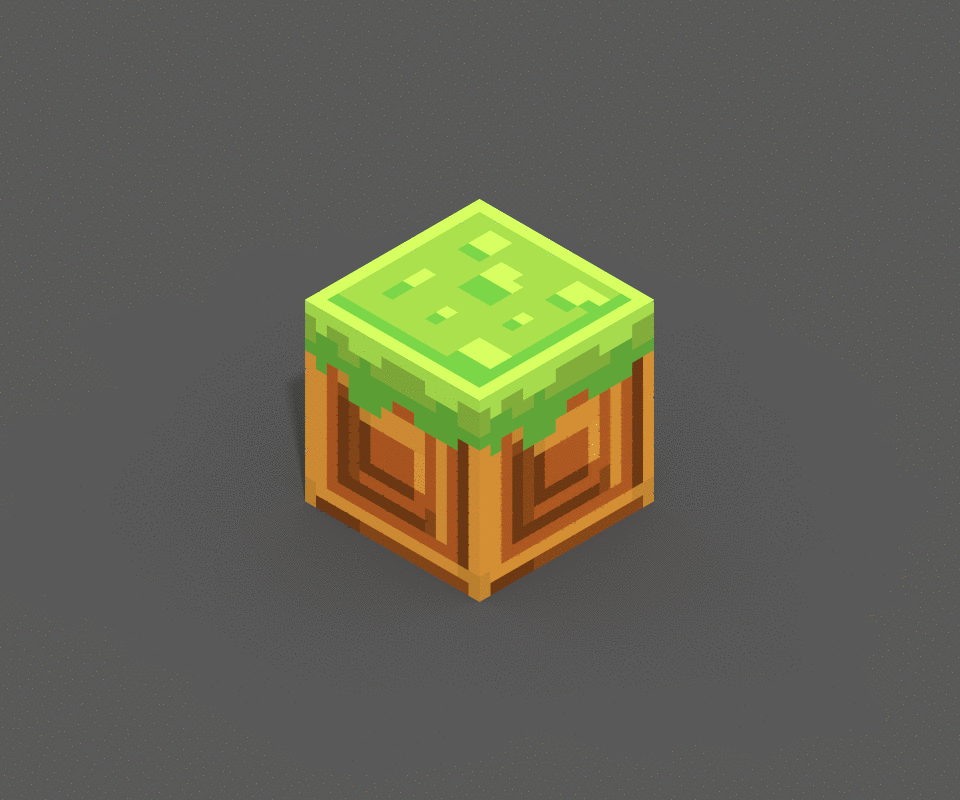
Feel free to share what you've created! I'm always happy to see new models!
Next time, we’ll talk about creating animated models, so stay tuned!
Time to make your very own model! You can start by looking at some of the sample models for inspiration, but I suggest finding some small pixel art.
I’m choosing to do a grass trile from one of my favorite games, FEZ. Here’s the references I’m using if you want to follow along.



Since my model is going to be 16x16x16, I’m going to change the size and reset the camera so I can see it better. Be sure to save every few minutes. I’ve lost my work a few times before because of not saving, and I’d rather not have that happen to anyone else.
To start, I’ll make a palette with the colors I’m using. You can use pretty much any color picking application. I prefer to use Sip (Mac only, sorry Windows people!). Sadly, there’s no way to just use a simple hex color code, so you’ll have to find a converter online if you’ve already got your colors picked out.
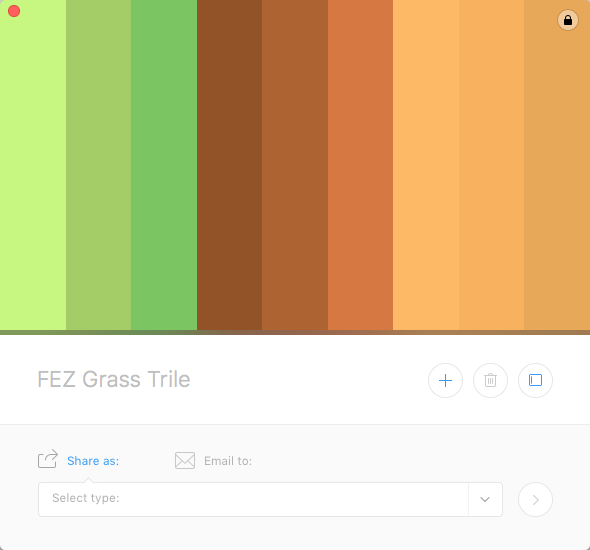

TIP: There’s no need to save a palette unless you plan on reusing it in a different model
Next, I’ll start by looking at the image of dirt and placing voxels to match it. I’ve decided to leave out some colors because they won’t be seen very much. I’m using the attach tool with the box mode setting. You can use the right mouse button and drag to orbit the model, and the left mouse button and drag to attach voxels.
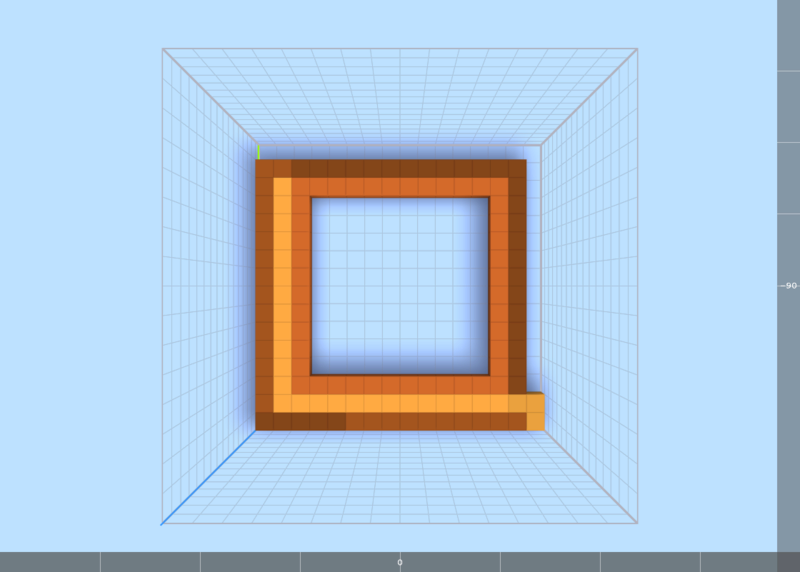
TIP: Commands like ctrl/cmd+z (undo) and ctrl+y/cmd+shift+z (redo) still work, so if you make a mistake, feel free to use them!
When finished, you can reset the camera to its original position. Now, I’m going to repeat the same process for the other 5 sides. The reference pictures will be used like before.
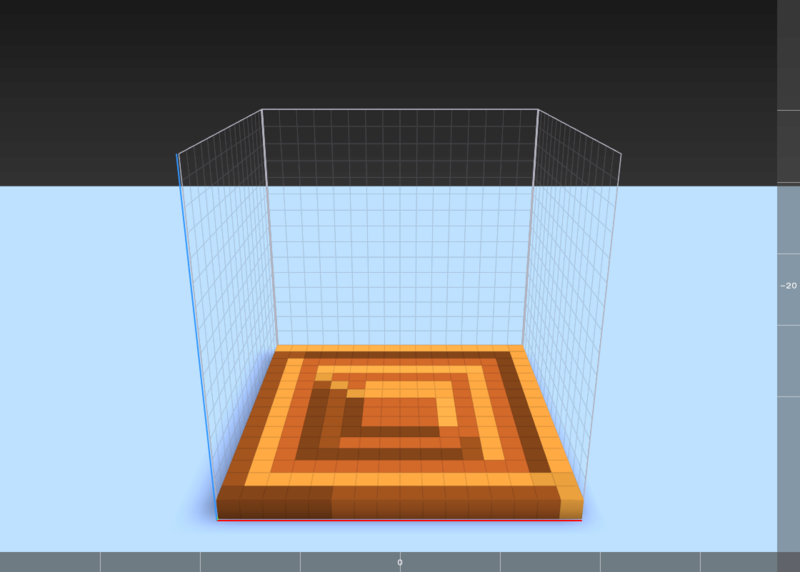
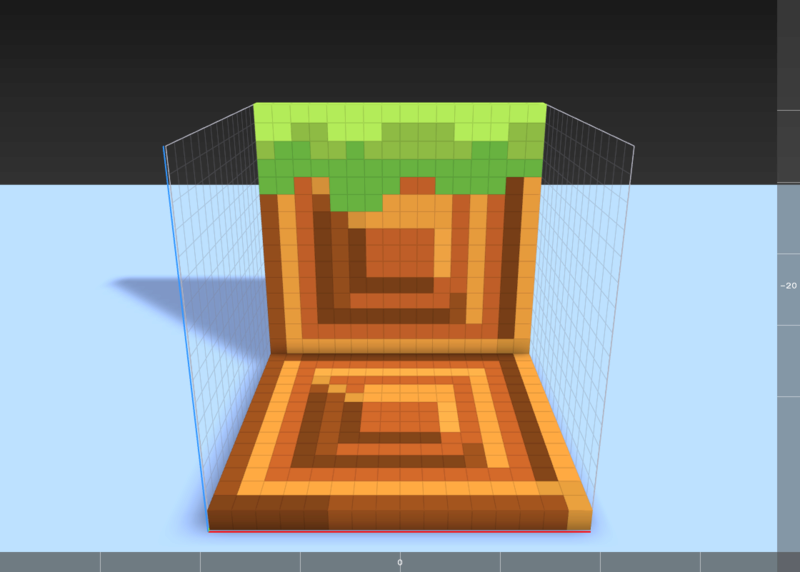

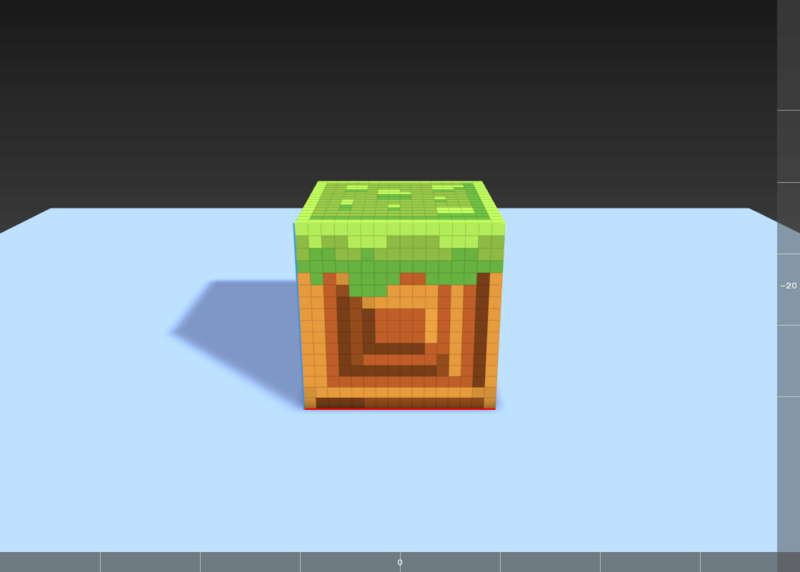
And here’s my final model.
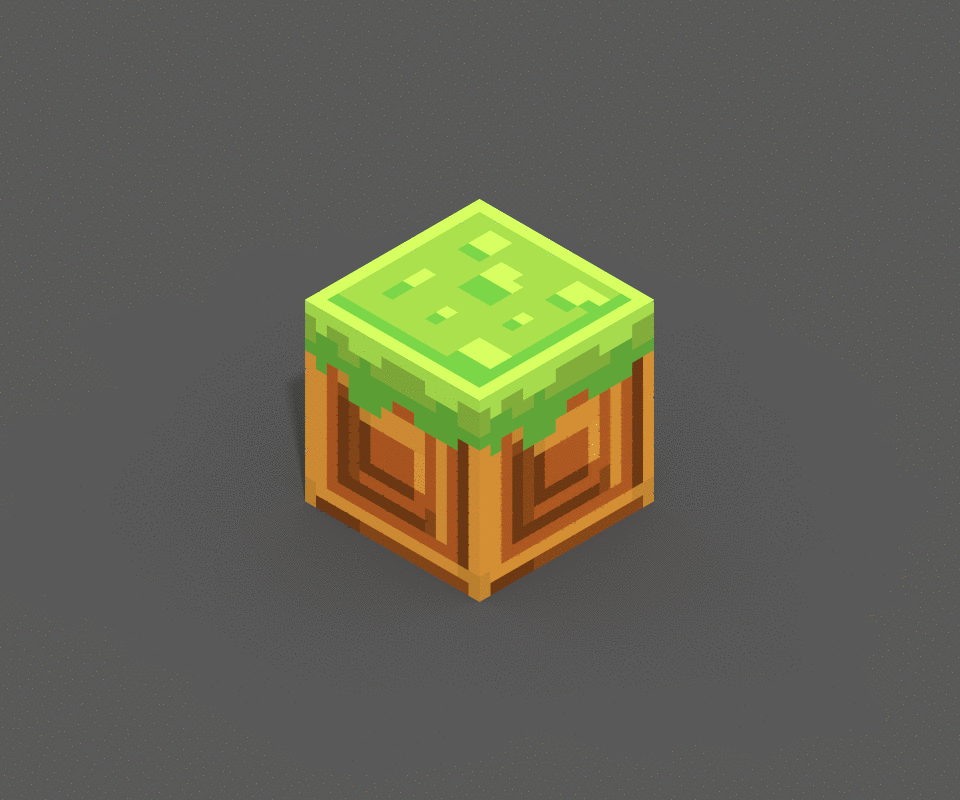
Feel free to share what you've created! I'm always happy to see new models!
Next time, we’ll talk about creating animated models, so stay tuned!




















